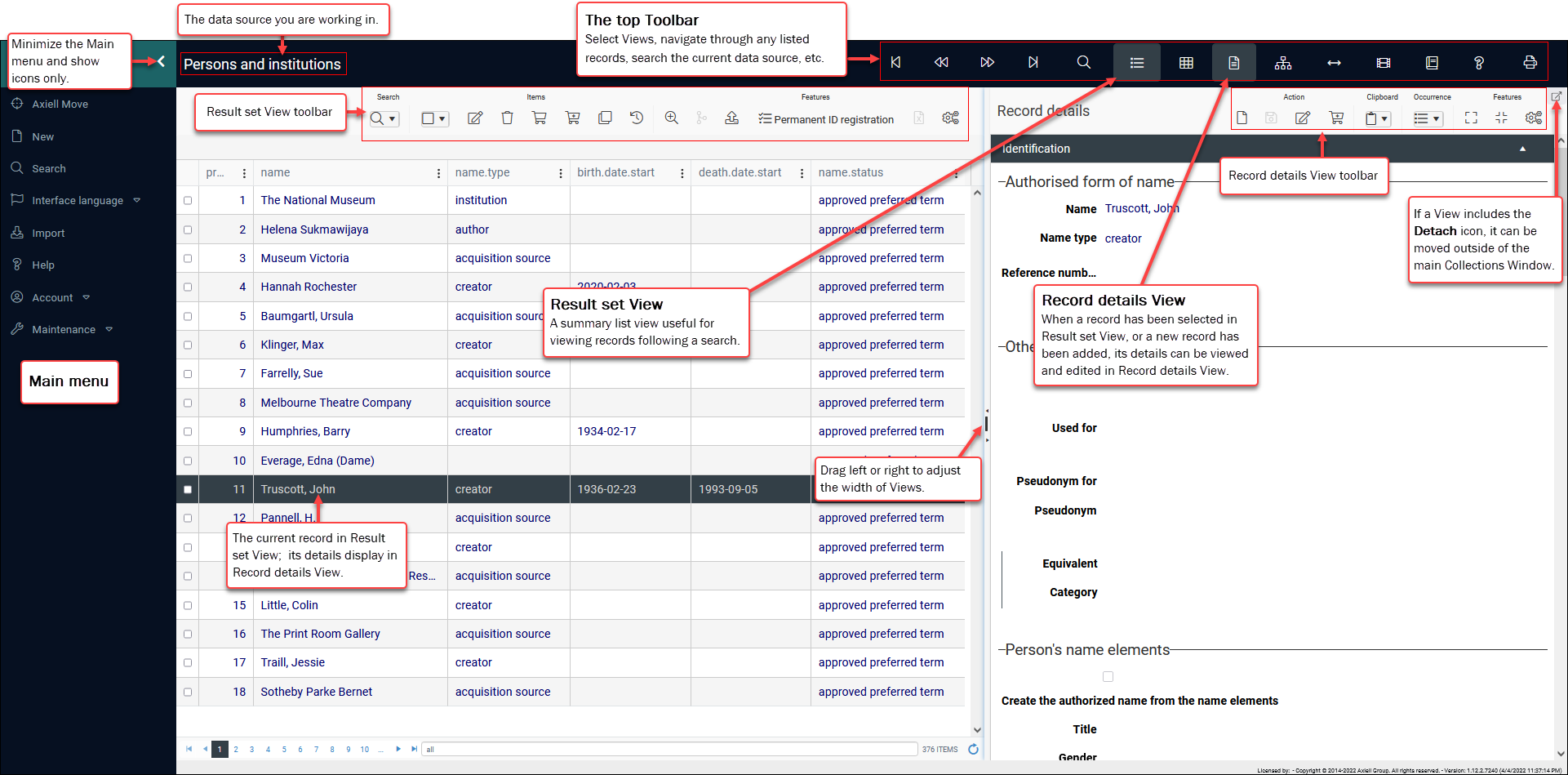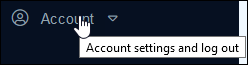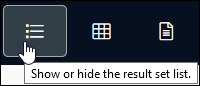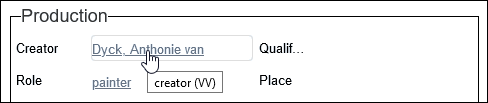The User Interface
In Axiell Collections we work with records in one or more Views, each of which displays in its own pane within the main Collections Window1. Each View has a different purpose (Help View provides data entry instructions) or provides a different way of viewing the data in your records. Here we see two Views open simultaneously: Result set View is a summary list view (each column is a field in a record) and Record details View shows all available details in a single record. The current record![]() The record currently displayed in Record details View or highlighted (with a solid background) in Result set View or Gallery View for instance. is always synchronized between Views: the current record in Result set View is the record displaying in Record details View:
The record currently displayed in Record details View or highlighted (with a solid background) in Result set View or Gallery View for instance. is always synchronized between Views: the current record in Result set View is the record displaying in Record details View:
In this section of the Help we explain how to work in the Collections interface and how to customize it (customization details here); we describe all of the elements you encounter when working in the Axiell Collections Window, and explain how to work with your records in each Display View:
| Element | Details |
|---|---|
|
Details about all options available in the Main menu and top Toolbar are available here. Information about many elements in the Axiell Collections user interface is available in a tooltip. Simply hover the cursor over an element:
|
|
|
As we see in the image above, a View has its own toolbar with options specific to working with record(s) in that View. We examine each View and its toolbar here. |
|
|
A description of the different types of fields you work with in Axiell Collections is available here. Hover the cursor over a field do display a tooltip with the field's system name and tag:
|